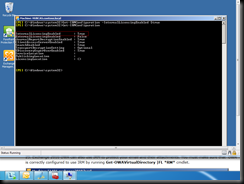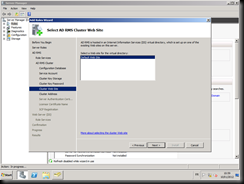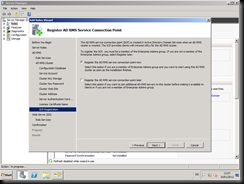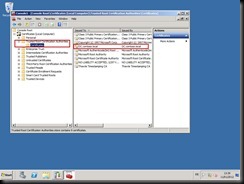In this third part, we will configure AD RMS and Exchange 2010 server to communicate with each others. Let see how to do that:
1- This is the console of AD RMS. You can open it by accessing the administrative tools.
2- You have in this step to grant at least read and execute permission to “Exchange servers group” and the RMS service account in the “servercertification.asmx” file. You will find this file under “C:\inetpub\wwwroot\_wmcs\certification”
3- In the AD RMS console, enable the super user and specify a security distribution group that have an email address that match his name
4- In Exchange server, run the PowerShell. After that, type the following Cmdlet. Test-IRMConfiguration –Sender administrator@contoso.local
You will find only some warning with the last test. If you have have any other other errors or warning in the steps before, you have to troubleshoot them.
5- Now, we have to enable IRM for internal recipients by running the following PowerShell Cmdlet: Set-IRMConfiguration –InternalLicensingEnabled $True
6- To verify if IRM is enabled with OWA, we have to make a test with this PowerShell Cmdlet: Get-OWAVirtualDirectory |FL *RM*
All is OK. Exchange 2010 SP2 and AD RMS interact correctly with each others. In the next part, we will deploy a policy and use it with an Outlook 2010 user.