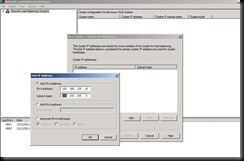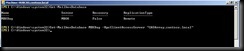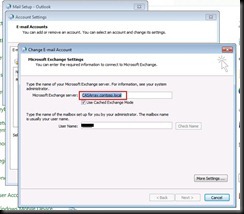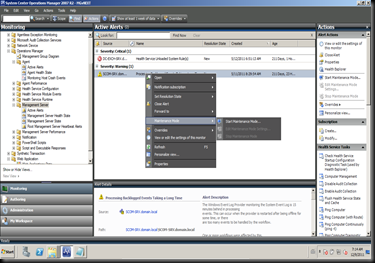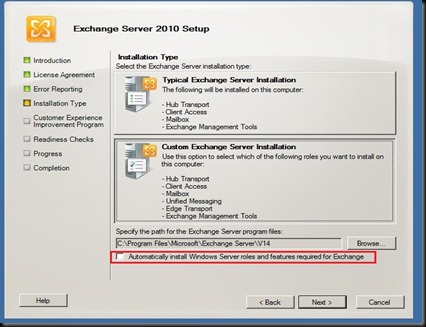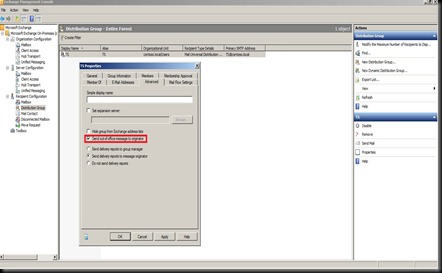With Exchange 2010, the client access server is now a major component responsible for managing all connection to the Mailbox servers. This component manage all internal and external client traffic. To improve the performance and the availability of the client access server in an Exchange server organization, we have to think about a high availability solution for this important role.
In fact, in order to make this role high available, we have to deal with CAS Array. It’s a group of CAS servers configured in Network load balancing scenario.
Besides, you can make a CAS Array with HNLB ( Hardware Network Load Balancer ) or WNLB ( Windows Network Load Balancer ). Moreover, Microsoft recommend that we have to use HNLB to configure CAS array. In fact, with WNLB we load balance only MAPI traffic. Further more, HNLB or another third party NLB is able to load balance MAPI, ActiveSync, autodiscover and availability service…
In this LAB, we have to configure WNLB to make a CAS Array.
- First, we Install two CAS servers named ‘HUBCAS’ and ‘HUBCAS2’
- Create a host record in the DNS for the name of your CAS Array
- My A record FQDN is: CASArray.contoso.local
- My A record @IP is : 192.168.125.10 (Virtual IP of CAS Array)
- Install the WNLB feature in ‘HUBCAS’ server. You have to
- From the “Administrative tools”
- Now, you have to go to the other partner, in our case “HUBCAS2”:
- The WNLB is configured. But, you have to redirect you MAPI client request to our CASArray. In fact, our resort is the famous PowerShell to achieve this goal:
- Get-ClientAccessArray: To show if there are some CAS Array configured in your Exchange organization
- Our CAS Array is now configured as shown in the picture
-
- Finally, we check our client configuration in outlookGood luck !