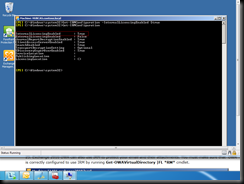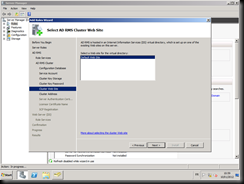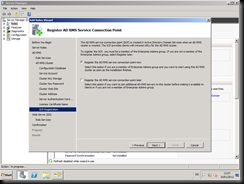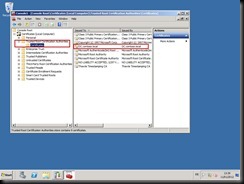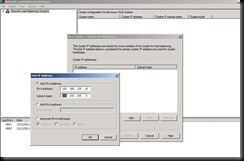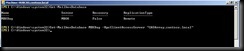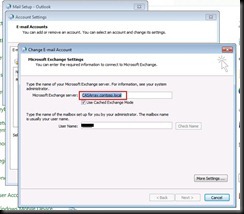After you install the SP1 for Exchange 2010, you try to open the Exchange PowerShell, you receive this error:
La chaîne commençant par :
Au niveau de ligne : 1 Caractère : 5
+ « . <<<< 'C:\Program Files\Microsoft\Exchange Server\V14\\bin\RemoteExchange.ps1´; Connect-ExchangeServer -auto »
n'a pas de terminateur : '.
Au niveau de ligne : 1 Caractère : 109
+ « . 'C:\Program Files\Microsoft\Exchange Server\V14\\bin\RemoteExchange.ps1´; Connect-ExchangeServer -auto » <<<<
+ CategoryInfo : ParserError: (C:\Program File...eServer -auto »:String) [], ParentContainsErrorRecordExc
eption
+ FullyQualifiedErrorId : TerminatorExpectedAtEndOfString
To troubleshoot this issue, proceed by:
- Open the command prompt and execute the following command line:
C:\Windows\System32\WindowsPowerShell\v1.0\powershell.exe -noexit -command ". 'C:\Program Files\Microsoft\Exchange Server\V14\bin\RemoteExchange.ps1'; Connect-ExchangeServer <var><target server></var>"
where <target server> is the name of your Exchange server.
If this command line doesn’t function do the following:
- Install the Rollup Update 4 for Exchange 2010 SP1
Good luck