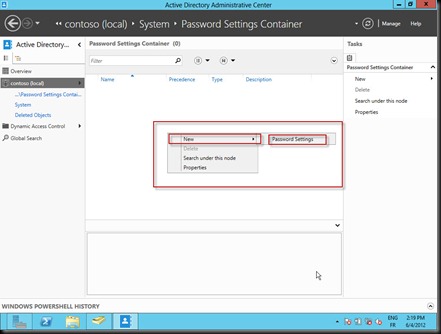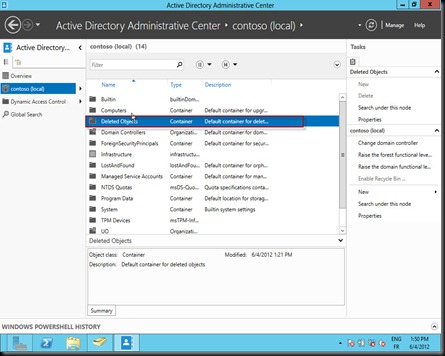With Active Directory in Windows 2008 R2, configuring AD Recycle Bin request doing some pretty tasks with Powershell to activate this new feature and some others tasks to restore object. With Windows 2012 RC, such tasks become so simple relying to the GUI. You will find here, step by step in order to activate the recycle bin and for restoring an object with graphical user interface.
1. Activate the “Active Directory Recycle Bin”
You have to open “Active Directory Administrative Center”, Don’t forget, you must have at least a forest functional level equal or greater than “Windows 2008 R2”. Then click the option in the red square. (See the following picture)

2. The famous container “Deleted Object”
After activating the “ADRB”, refresh the screen, you will see a new container called “Deleted Object”, double click it.
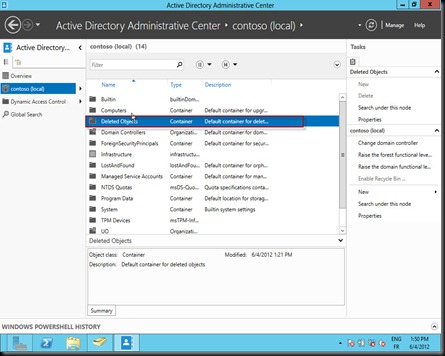
3. Restoring an Object
Now, restoring a deleted object is pretty cool, you have only to make a right click, then you have a list of choice. (See the following picture)

Thanks Microsoft