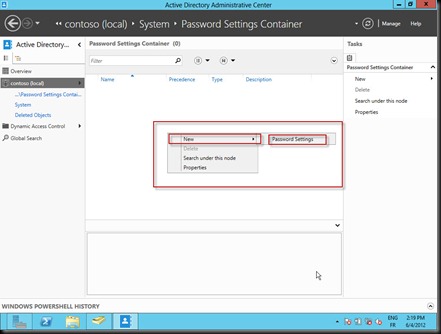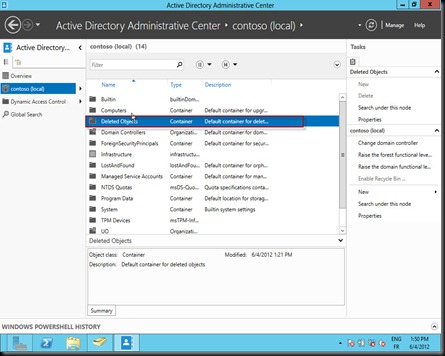You needn’t to be a virtualization Guru to understand the difference between APP-V and Server APP-V. In fact, you have only to be a good man which pay attention to his friends and family to understand that !
Ok, it’s quite easy, let see:
| First scenario |
You have a critical application in your company which is compatible with windows XP. The desktop team plan to upgrade to Windows 7. Unfortunately, the application is not compatible with Windows 7 and you haven’t any updates, patches or new release to make the application operational in Windows 7. So, what can be done?
| Solution |
The desktop team can use application virtualization. In fact, Microsoft have a product named “MDOP: Microsoft Desktop Optimization Pack” which include APP-V. So, the desktop team will sequence that application and generate a package that can be deployed via SCCM “System Center Configuration Manager” or be streamed via an APP-V stream server. So, that Windows 7 client can use and manipulate that application in their environment.
| Second scenario |
You plan to create service template that include some applications. You want to integrate that applications but they need to be installed in the virtual machine. What’s the easy way to do that without changing the application configurations or without doing some hard coded scripts?
| Solution |
Server Application Virtualization is functionality that packages server applications into xcopyable images, which can then be easily and efficiently started and deployed without an installation process. This can all be accomplished without requiring changes to the application code. This virtualization process also separates the application and its associated state from the operating system thereby providing new approaches to deployment and management.
And “Voila”, it’s clear now, in the future I will publish some guides to helps technicians to use APP-V and Server APP-V.